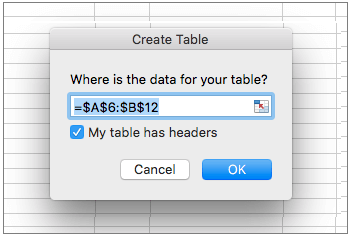Microsoft Excel
To make accessible Microsoft Excel documents, click or tab to each of the following sections and expand them for the details.
Run the Accessibility Checker
Most versions of Microsoft Excel starting with version 2010 for Windows includes a built-in accessibility checker. Microsoft Excel for Mac version 2011 does not have the accessibility checker, but newer versions of the product do.
NOTE: To run the Accessibility Checker, the document MUST be saved in the latest .xlsx format. It will not check a .xls (Excel 97-2003) formatted document.
To check for accessibility on Microsoft Excel 2010 for Windows and above:
- Click File > Info menu.
- Click the Check for Issues button and in the drop-down menu select Check Accessibility.
- When the Accessibility Checker task pane appears next to the content, it will show the inspection results.
- Click on each issue and work through each one. There will be information below the results to assist in checking the issues.
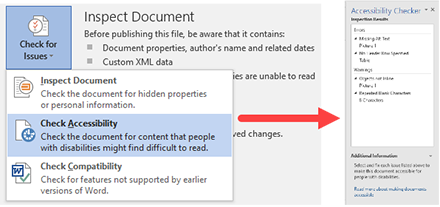
To check accessibility on Microsoft Word for Mac:
- Click Review menu and click the Check Accessibility button.
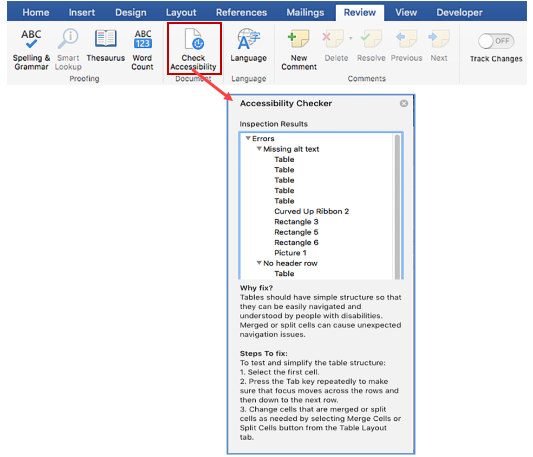
Use Alternative Text with Visual Content and Graphics
Every image, SmartArt graphic, shape, chart, and table on a document need to have Alternative Text associated with them. This allows the screen readers to give a description of that object. The alternative text should clearly identify the item without being too long or too short.
To add alternative text to object in Excel:
- Right-click the object.
- Go to the Properties of the Object or Table.
- Select Alt Text property.
- Type a description and a title.
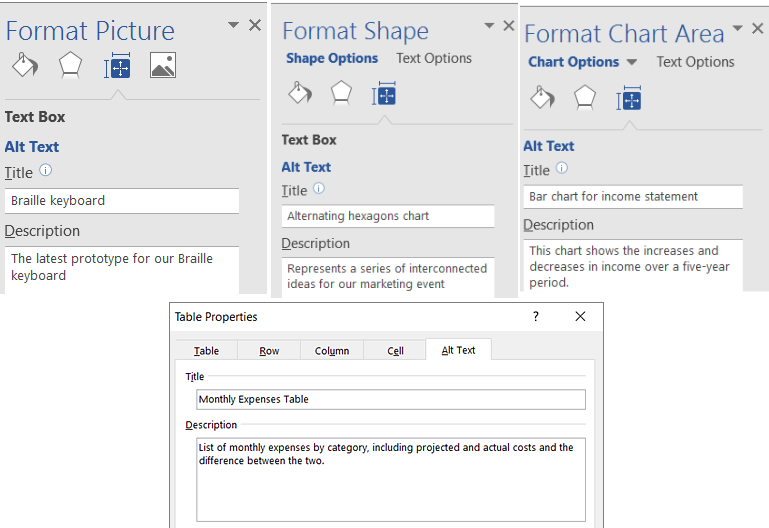
Use Meaningful Hyperlink Text and Screen Tips
When adding a Hyperlink in an Excel document, make sure the link text is reflective of what the link refers to.
To add a Hyperlink:
- Select text that you want to be the hyperlink and then right-click.
- Select Hyperlink from the drop-down list.
- Review and/or modify the description for the hyperlink in the Text to display box.
- In the Address box, enter the destination address for the hyperlink.
- Click the Screen Tip button to enter a screen tip that will be seen when a mouse goes over the link.
Screen Shot from Windows version:
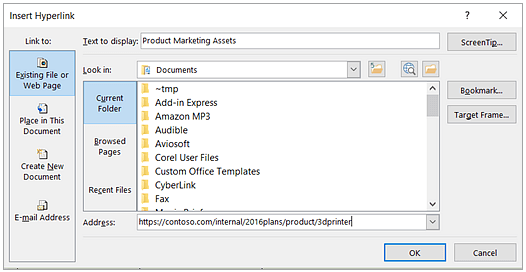
Screen Shot from Mac version:
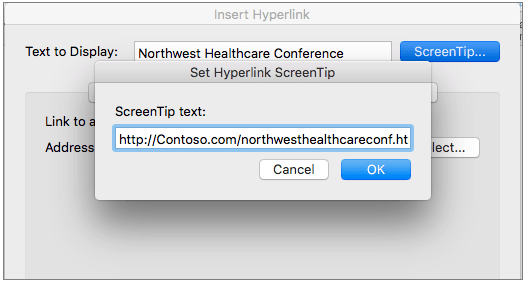
Use Sufficient Contrast for All Visual Content Text and Backgrounds
Typical contrast ratio for accessibility is 7:1. Use text colors, background colors, and graphics that maintain this ratio.
For text, it is recommended to format font colors using Automatic. It is also recommended to stay within the Theme colors for best color choice.
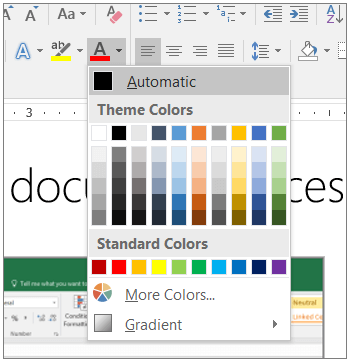
There is a tool called Colour Contrast Analyser that will help to determine ratios between two colors.
Organize all Sheet Tabs
A number of Microsoft Excel documents have multiple tabbed worksheets. These appear at the bottom of the worksheet. Each of these tabs should be removed if not being used. If a tab is being used, it should contain a unique, descriptive name.
To Rename a Tab in Microsoft Excel, Right-click the Tab and select "Rename" from the menu.
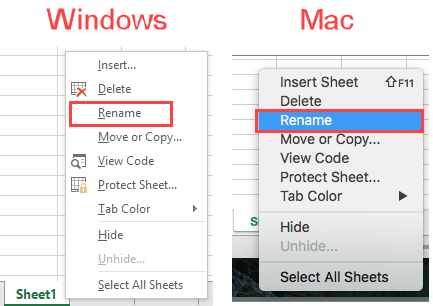
To Delete a Tab in Microsoft Excel, Right-Click the Tab and select "Delete" from the menu.
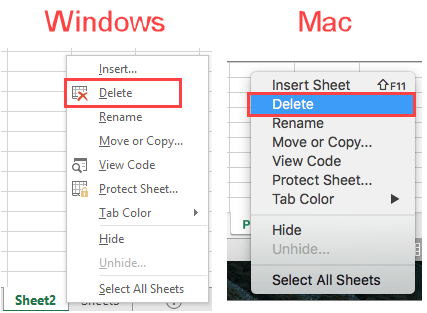
Use Simple Table Structures with Column Headers
Tables should be kept simple and descriptive. Merged cells should not be used as it is hard to identify the data below a merged cell in a table form. If the table is complex, break it down into multiple tables for clarity.
Make sure that all tables have a header row and that each column is identified in the table.
To insert a proper table in Microsoft Excel for Windows, go to Insert and select Table within the Tables group. Make sure to check the "My table has headers" checkbox.
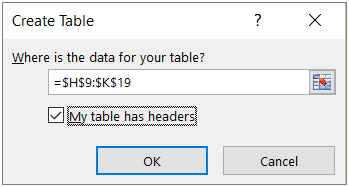
To insert a proper table in Microsoft Excel for Mac, go to Insert and select Table. Make sure to check the "My table has headers" checkbox.